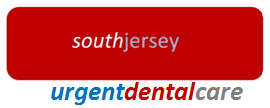1. How can I implement discounts on a specific line item at time of sale?
-You can add/set promotional discounts to individual items via the [View Inventory] menu. Simply select an item and enter a decimal value into the promotional discount field. For example, a 50% discount would be "0.50". From that point forward, if that specific item is added to a sale, the promotional discount will automatically get applied to
that one specific line item.
2. Is there a way to reflect the specific voucher or discount description on the receipt print out?
-At time of sale, when you click [Redeem], it will allow you to select a specific voucher ID and apply that discount to the sale. The details of the exact voucher / coupon code is automatically detailed on the receipt.
3. When printing receipts, how can I add my company information to the bottom of the receipt?
- You can add additional business information to Excel Point of Sale so that each receipt printed will automatically contain this standard text at the bottom. To do this, go to the [ADMIN SETTINGS] menu and enter appropriate text into the free text field for "Additional Business Information" for example, Address, Phone Number,or whatever free text you want added to
all receipts.
4. How can I save the receipt print out? IE: I would like to be able to save the receipt printout format into a specific customer file?
- A text copy of all receipts are automatically saved as Notepad (.txt) files to the ExcelPointOfSale\RECEIPTS folder. Otherwise, at time of sale, you can also manually save a generated receipt printout using standard MS Office functions such as File-SaveAs.
5. I want to be able to reflect which user issued out the receipt. IE user1 (cashier) or user 2(cashier). Is this possible?
-Yes, the receipts display the cashier name at the top.
6. Besides filtering it by product category is there a way I can re arrange icons or buttons on the new sale screen?
-Yes, a trick most clients use that are savvy in MS Excel is to directly manipulate the sequence in which they are loaded into the interface by way of the sequence they exist in the back-end Excel file's "Warehouse" worksheet.
7. Is there a way I can do multiple qty by typing in or do I have to scan or click an image x amount of times to reflect multiple qty?
-Yes, via the [Admin settings], you can toggle on the "Quantity" function, so that when an item is added to a sale, a pop-up will display prompting you to enter the quantity of the selected item.